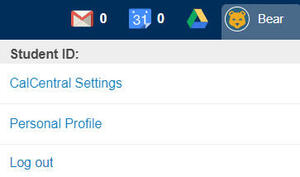Changing my Legal Name
Some documents and business processes that may require the use of a legal name include financial aid, payroll documents, tax documents, bills for payment, or medical identification and records.
How to update your legal name with the university:
- Students - Update your legal name with the Office of the Registrar
- Employees - Log into UCPath, find the "Personal Information” menu, and edit your legal name under "Legal/Preferred Name". You may be required to send proof of the name change to Human Resources. US Employees: All legal name changes must match the name on your social security card.
Resources for help getting a legal name change:
CalCentral FAQs for Students
How do I update my CalCentral settings?
Follow these steps to view and update your name and other data in your profile:
-
Use your CalNet ID to log into CalCentral
-
Click your Avatar (in the top right corner).
-
From the dropdown menu, select Personal Profile.
-
Select the Personal tab to review/update names; choose the Biographic tab to update gender identity, sexual orientation, and pronouns; review delegate name option below
-
Please note: Unless there is an identified lived name, the name field will default to legal name.
Review the information icons ( ) on the pages to learn more.
) on the pages to learn more.
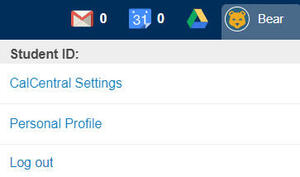
How do I review or update my lived or legal name?
To view your name data, follow these steps:
- Go to CalCentral
- Click your Avatar (in the top right corner).
- From the dropdown menu, select Personal Profile.
- On the Personal tab:
- To update lived name, click on the lived name value, make edits to your first, middle, and/or last name, and then click save. You cannot use special (non-ASCII) characters in your lived name.
- You cannot update your legal name on this page. Instead, follow these directions to change (or correct) your legal name
Note: Unless there is an identified lived name, the name field will default to legal name.
How do I update my Gender Identity, Sexual Orientation, and/or Pronouns? Where did the existing values come from and who can see them?
To view and update your Biographical data, including your Gender Identity, Sexual Orientation, and Pronouns, follow these steps:
- Go to CalCentral
- Click your Avatar (in the top right corner).
- From the dropdown menu, select Personal Profile.
- Click the Biographic tab.
- Gender Identity and Sexual Orientation is initially populated with information provided on your University admission application. You can update it at any time.
- Selecting Pronouns is highly recommended and you can now add and update your Pronouns any time. Once selected, they will be displayed below your name on:
- CalCentral > My Academics > Academic Profile
- CalCentral > My Academics > Semesters card > View Academic Summary
- Review the information icons (
 ) on the pages to learn more.
) on the pages to learn more.
Advisors and Instructors will also be able to view your pronouns. If you leave your pronouns blank, it will not be displayed in CalCentral or to your Advisors or Instructors.
How do I manage my delegates and which name they see?
-
Add and manage your delegates under CalCentral > Avatar > Personal Profile > Delegate Access.
-
All delegates you added prior to Oct. 8, 2023 will continue to see legal name. Update the Name to Display to this Delegate to lived name anytime.
-
Any delegate you add on or after Oct. 8, 2023 will include the selection of either the legal or lived name to display to the delegate.
-
Regardless of the choices above, delegates who have been granted access to financial data (“Finances: View and Pay”) will see legal name in the payment system accessed via CalCentral > My Finances > Billing Summary > Make Payment button or View PDF Statement link
My name is a mononym (only one name). How can I save my name in CalCentral?
First and last name values are required in CalCentral. Populate your mononym in the last name field and enter a period “.” in the first name field.
If I have a role as a student and a staff member (e.g., student workers, Graduate Student Instructors, Graduate Student Workers), where can I update my name?
For students who have a dual role of student and staff, the primary location to update name and biographic data will be CalCentral. However, to update name data within UCPath or CalTime or to employee-related updates such as benefits selections or direct deposit information, please log into the UCPath system.
How do I control what name appears in the campus directory?
The campus directory will reflect a student’s lived name as set within CalCentral, including first, middle, and last name. If you have not set a lived name, the directory will display your legal name. To change your directory name listing (e.g., deleting your middle name so it will no longer be displayed), update your lived name in CalCentral following the steps outlined above.